SocialsBoard Organization Guide
What is an Organization?
In Socials Board, an Organization represents a workspace where you manage multiple profiles and linked social accounts. A single user can be part of multiple organizations, and each organization can contain multiple profiles.
Viewing Your Organization
You can see your current organization displayed in the top bar of the dashboard next to the SocialsBoard Icon.
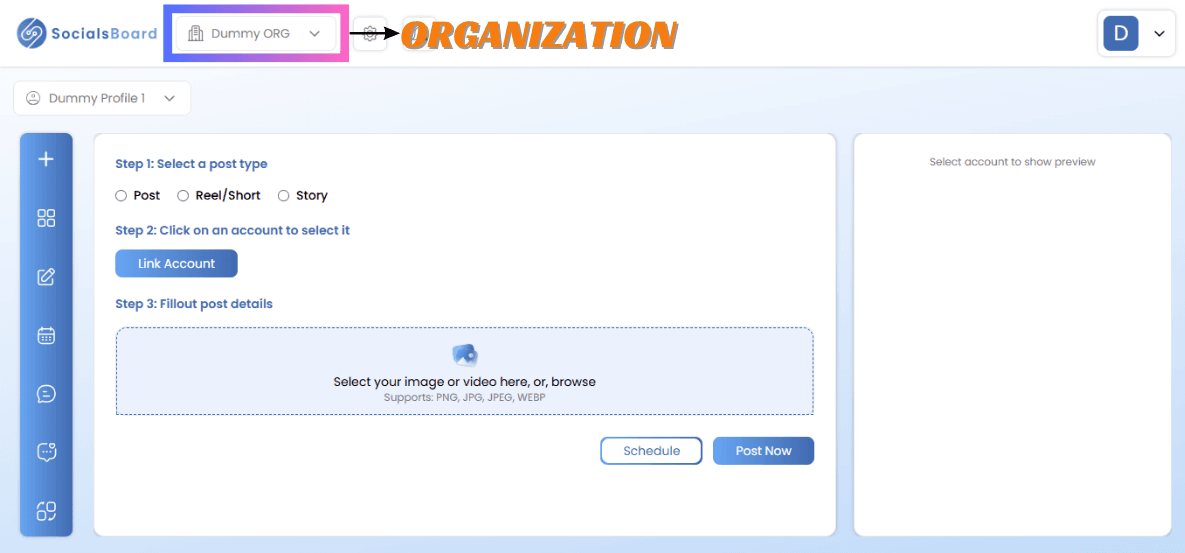
To switch between organizations:
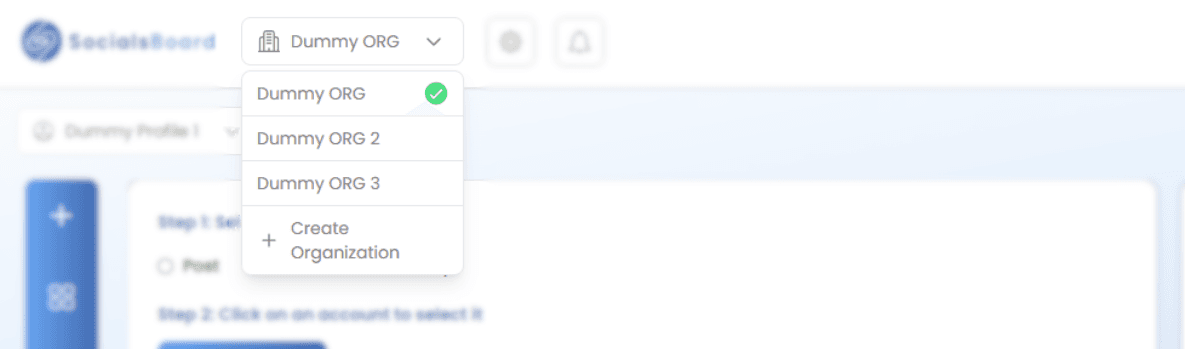
- Click on the Organization Button.
- A dropdown will show the list of all organizations you are part of.
- Click on an organization to switch to it.
Creating a New Organization
To create a new organization:
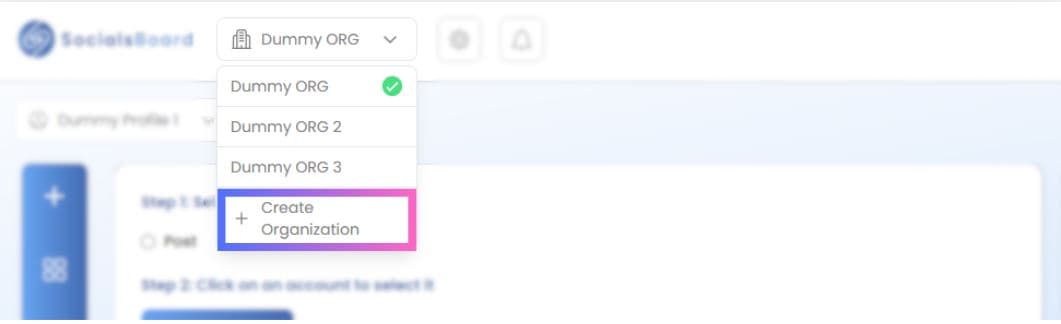
- Click the Organization Button in the top bar.
- Select + Create Organization.
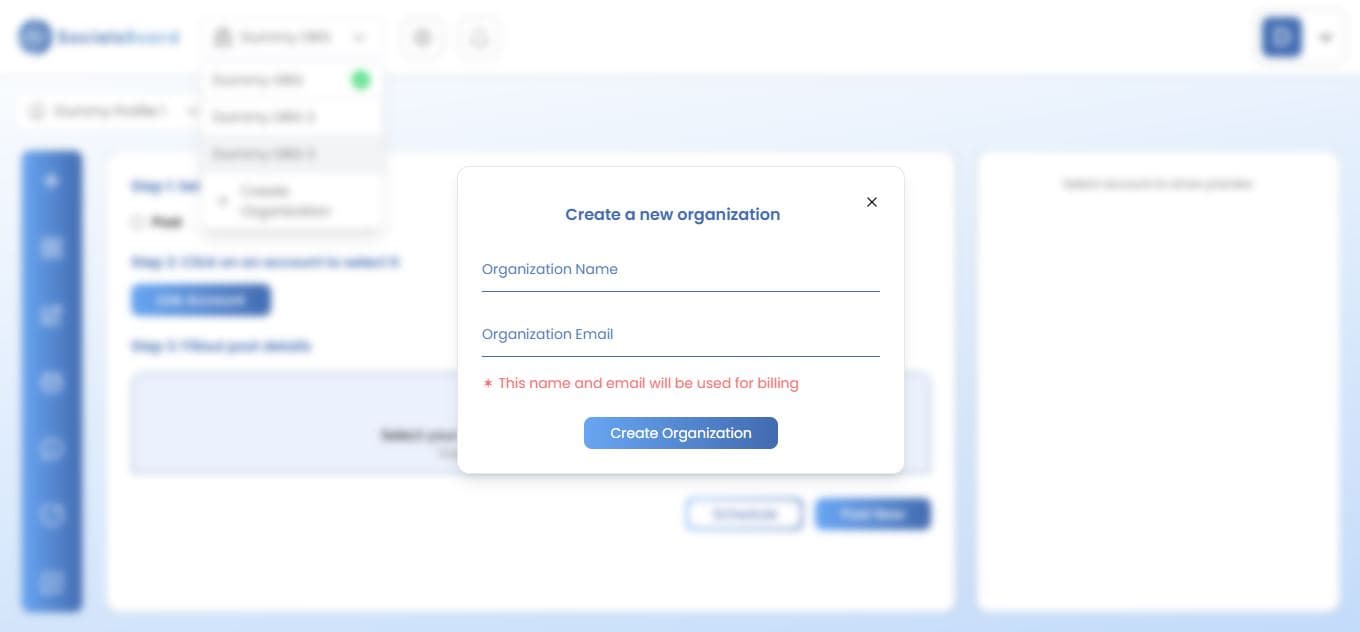
- A pop-up will appear asking for: - Organization Name - Organization Email (optional) - Click Create Organization to confirm.
Once created, your new organization will be visible in the dropdown.
Managing Your Organizations
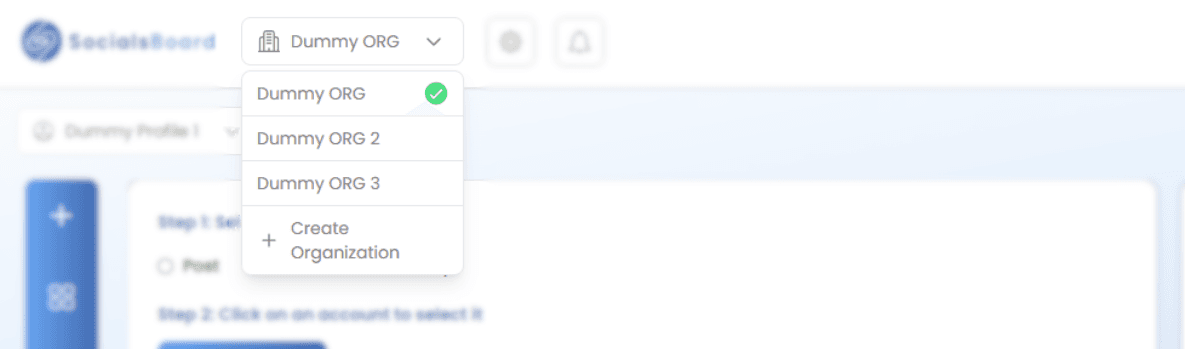
- You can view all your organizations in the dropdown list.
- Click on an organization to switch to it.
- Only members of an organization can access its associated profiles and social accounts.
If you need further assistance, refer to the troubleshooting section or contact support. 🚀